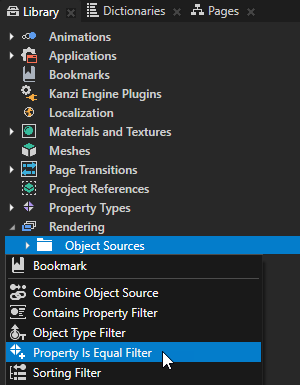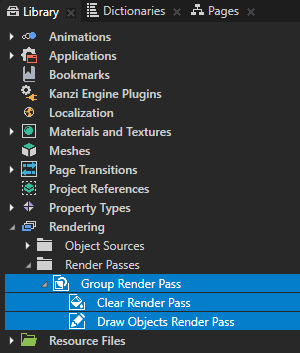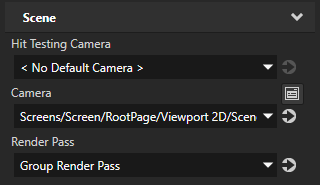Using Property Is Equal Filter filters
Property Is Equal Filter collects objects that contain, or do not contain a specific property the value of which matches a specific value.
Creating a Property Is Equal Filter
To create a property is equal filter:
- In the Library press Alt and right-click Rendering > Object Sources and select Property Is Equal Filter.
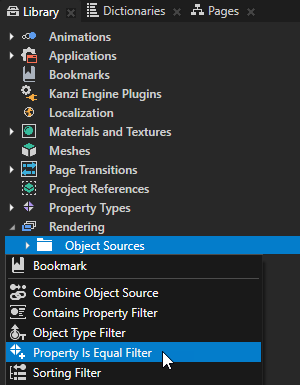
- In the Properties set:
- Source to the source from where you want to collect nodes for filtering.
For example, to apply your filter to all nodes in your project, select Root Object Source. You can select the output of another filter as the source from where you collect nodes for filtering. - Property Type to the property you want to filter your objects for.
- Operation to either:
- Include to collect the objects that contain the property you set in the Property Type property.
- Exclude to leave out the objects that contain the property you set in the Property Type property.
- Depending on the property you selected in the Property Type, set the value of the property you want the Property Is Equal Filter to collect.
To take the property is equal filter into use:
-
In the Library > Rendering > Render Passes create a Group Render Pass and inside it create:
- Clear Render Pass
- Draw Objects Render Pass
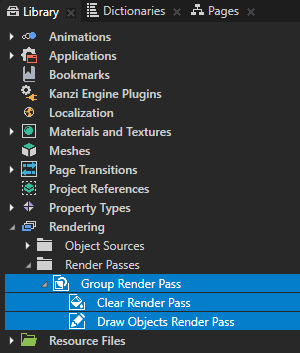
- In the Library select the Draw Objects Render Pass you created and in the Properties set the Object Source property to the filter you created.
- In the Project select the Scene node to which you want to apply the filter and in the Properties set the Render Pass property to the Group Render Pass whose child Draw Objects Render Pass uses as its object source the filter you created.
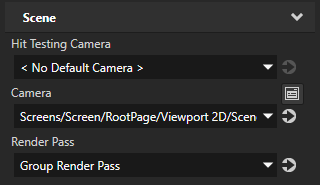
Kanzi Studio renders the nodes collected by the filter.
Using Property Is Equal Filter filters in the API
For details, see the KzuPropertyIsEqualFilter class in the API reference.
See also
Using Contains Property Filter filters
Using Object Type Filter filters
Using Sorting Filter filters
Using Tag Filter filters
Filters

Open topic with navigation